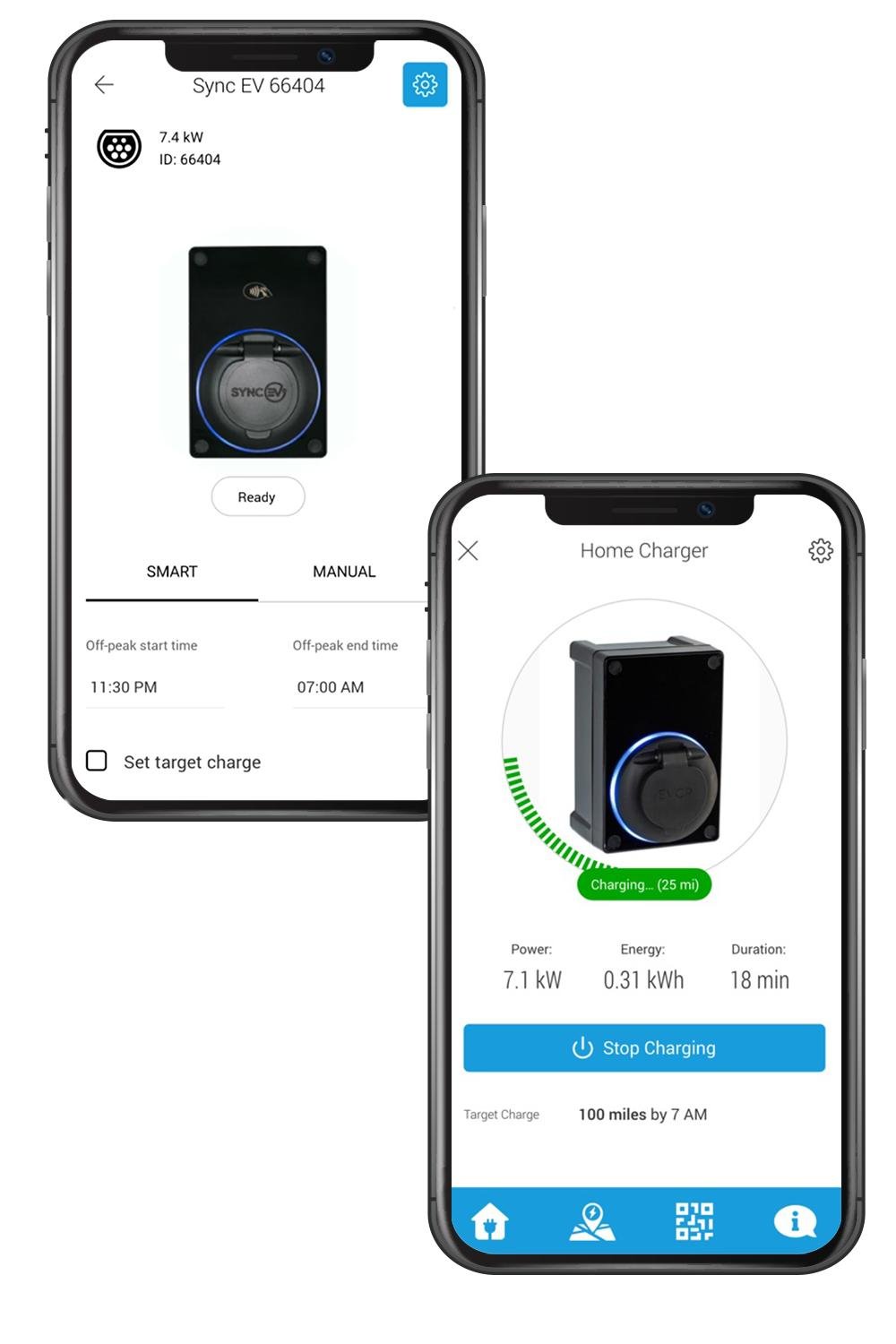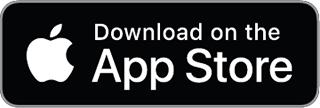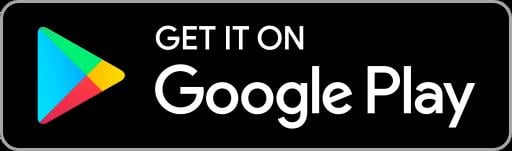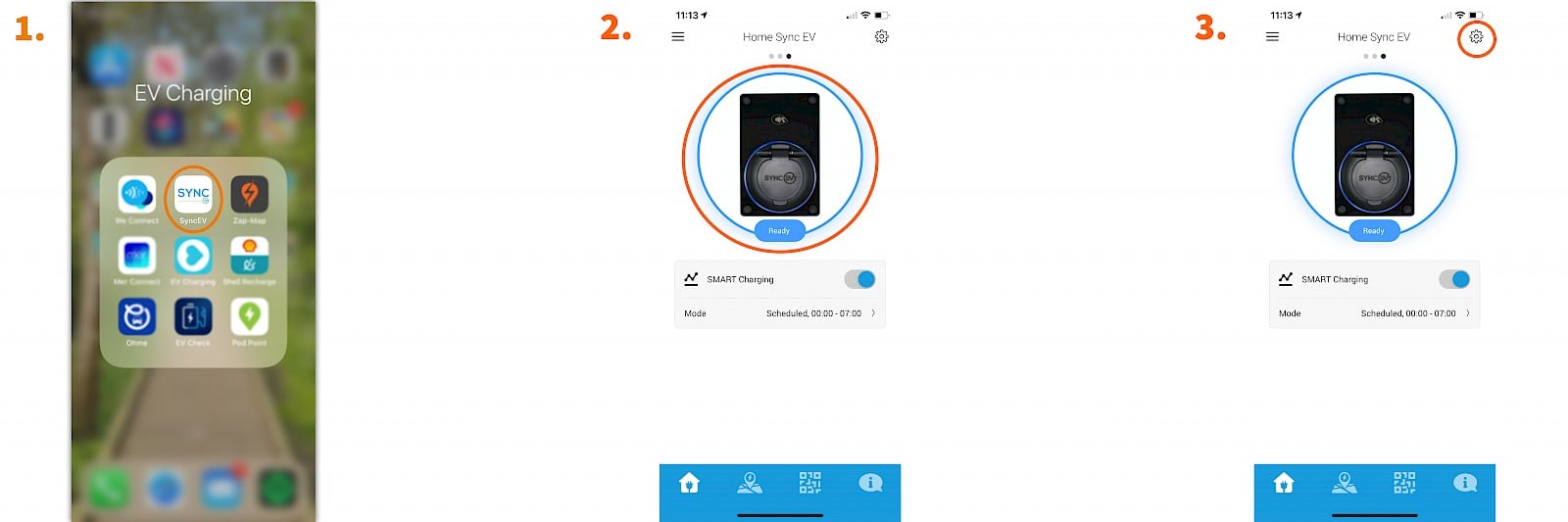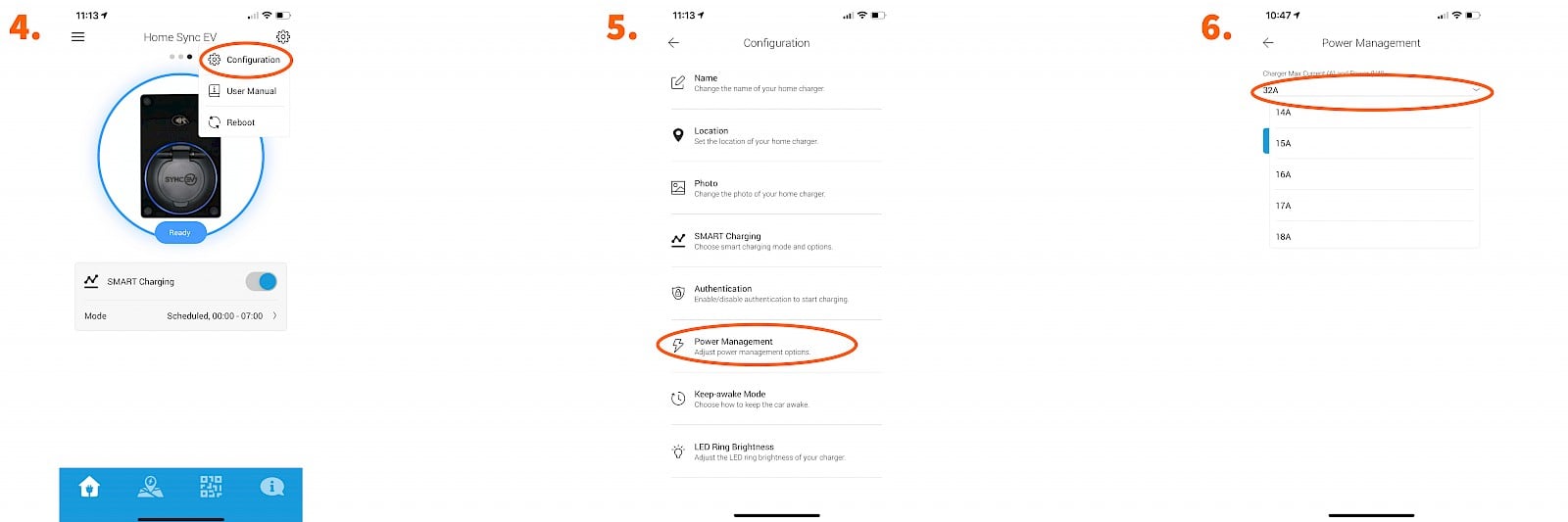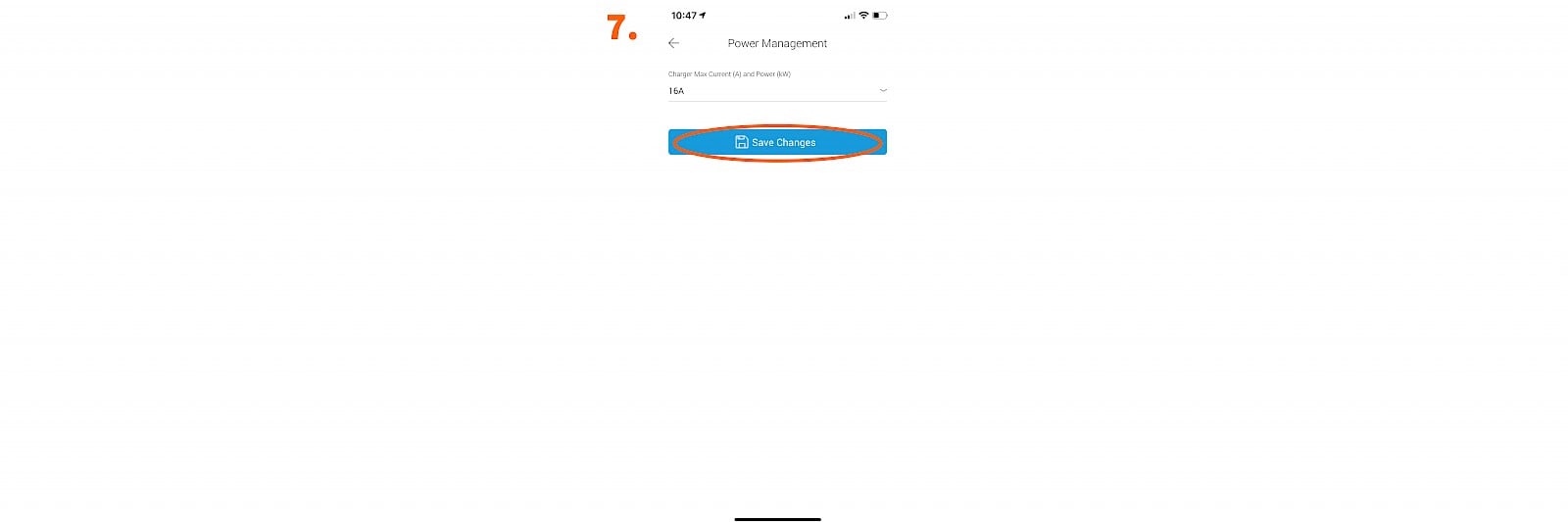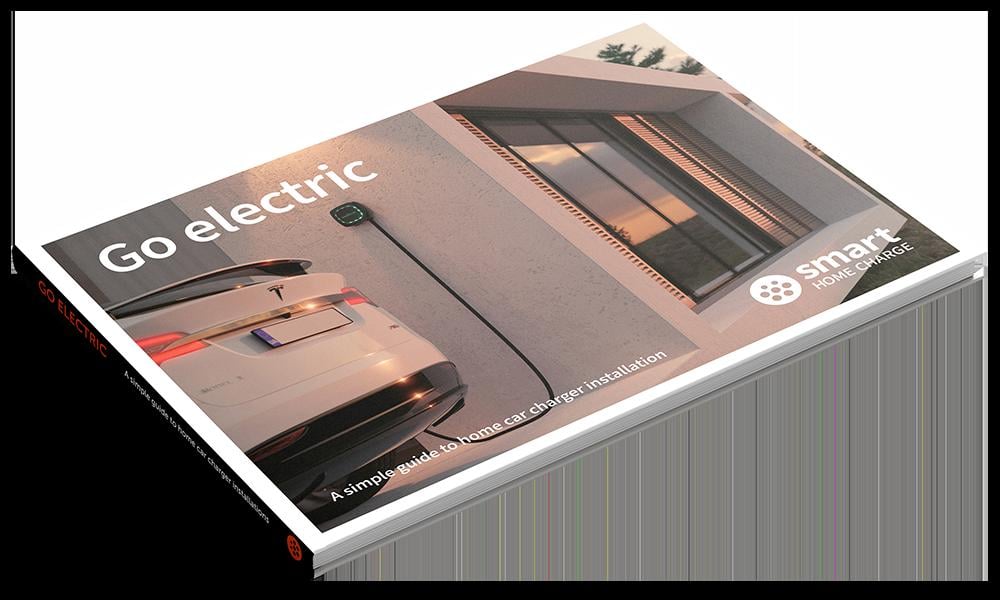
You can unsubscribe at any time.
You are signing up to receive the Smart Home Charge newsletter. Terms and conditions apply.
Access our FREE guide to home charger installation.
- Your FREE and exclusive interactive Go Electric guide
- The latest EV charger reviews
- New car releases and EV news
- App set-up guides and more electric car charging tips
Access our FREE guide to home charger installation.
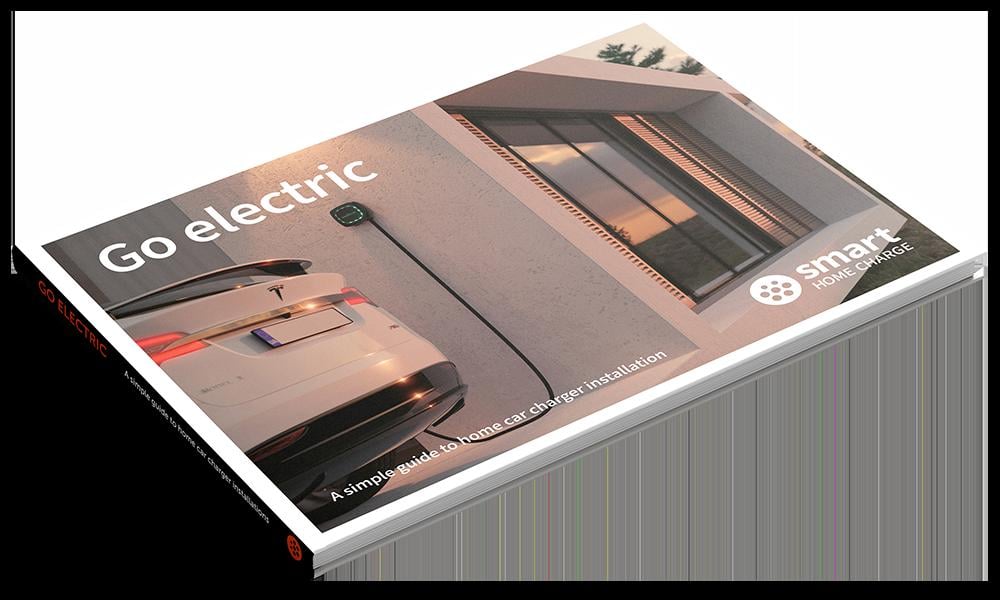
- Your FREE and exclusive interactive Go Electric guide
- The latest EV charger reviews
- New car releases and EV news
- App set-up guides and more electric car charging tips
You can unsubscribe at any time.
You are signing up to receive the Smart Home Charge newsletter. Terms and conditions apply.
Get to know your Sync EV
LED light indicator
Set up a schedule
Setting a target charge
Dimming the light around the charging port
Need to contact Sync EV?

Charger isn't working? Try these steps first!
Is the cable plugged in correctly?
Is the vehicle charging rate not what you expected?
Check the vehicle's onboard charging settings
Is your vehicle's settings clashing with your charger app schedule?
Has the charger tripped at the consumer unit?
Reset the Sync EV
Sync EV Advanced Troubleshooting
The light indicator on my Sync EV is glowing solid red
I’ve plugged my car into the Sync EV and changed the charge schedule settings on my app but my vehicle still charged using my old settings.
I’ve plugged my car into the Sync EV and changed the charge schedule settings on my app but my vehicle still charged using my old settings.
I have set a schedule on my Sync EV but my EV didn’t charge
How do I make changes to the power management on my Sync EV?
Despite being set to “smart” mode, my Sync EV is still charging my vehicle at low power outside of my set charge schedule. The LED light around the charging port is also flashing green and blue.
The problem with my unit is not listed on here or the advice given has not solved my issue
Step 1: Check the charger
Step 2: Download the app
Step 3: Create your account
Step 4: Pair the app with the charge point
Download our FREE Go Electric guide to home charger installation.
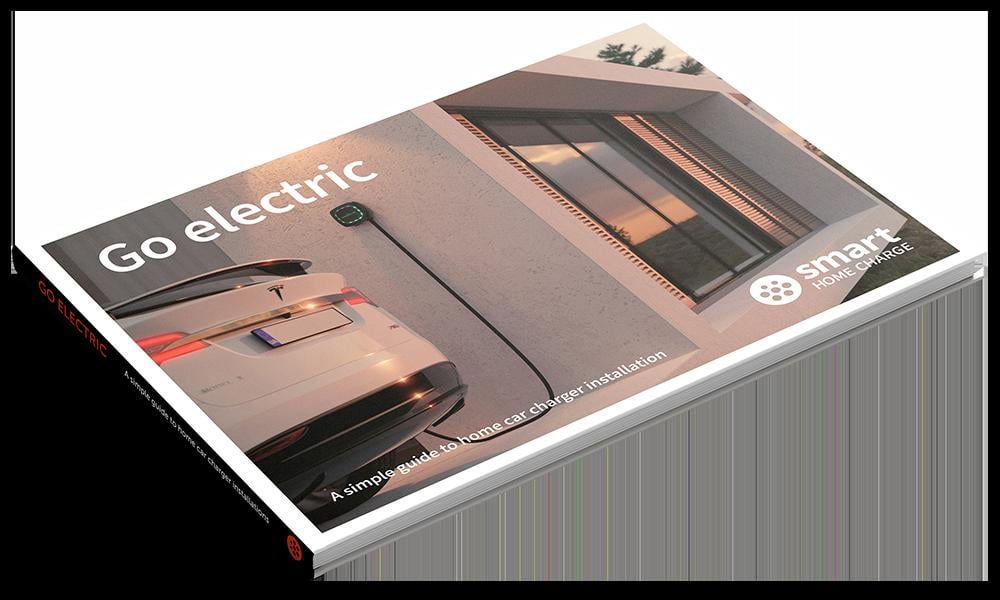
- Your FREE and exclusive interactive Go Electric guide
- The latest EV charger reviews
- New car releases and EV news
- App set-up guides and more electric car charging tips
You can unsubscribe at any time.
You are signing up to receive the Smart Home Charge newsletter. Terms and conditions apply.