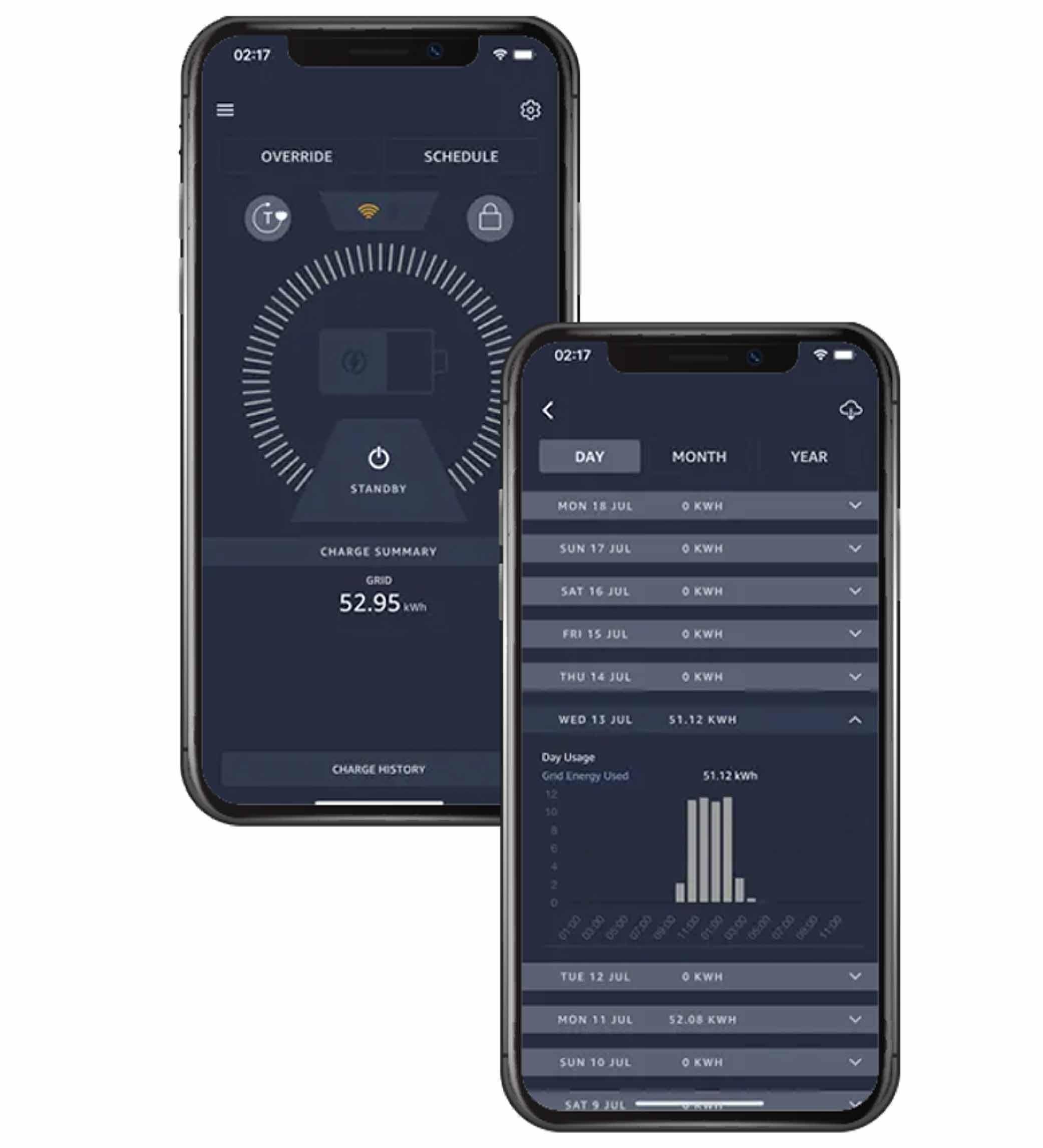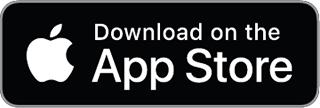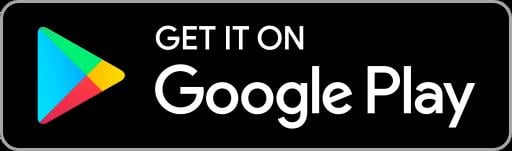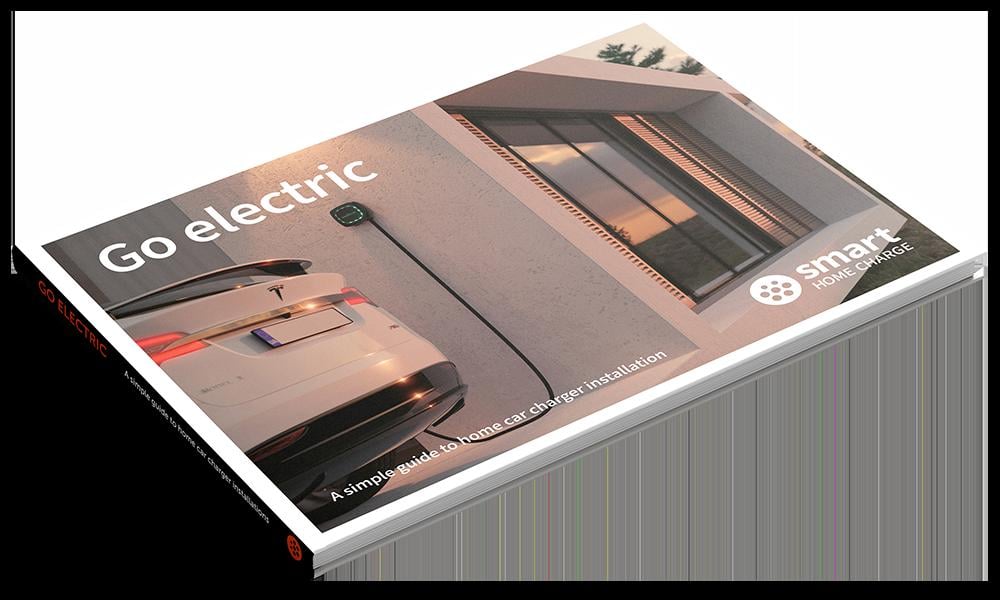
You can unsubscribe at any time.
You are signing up to receive the Smart Home Charge newsletter. Terms and conditions apply.
Access our FREE guide to home charger installation.
- Your FREE and exclusive interactive Go Electric guide
- The latest EV charger reviews
- New car releases and EV news
- App set-up guides and more electric car charging tips
Access our FREE guide to home charger installation.
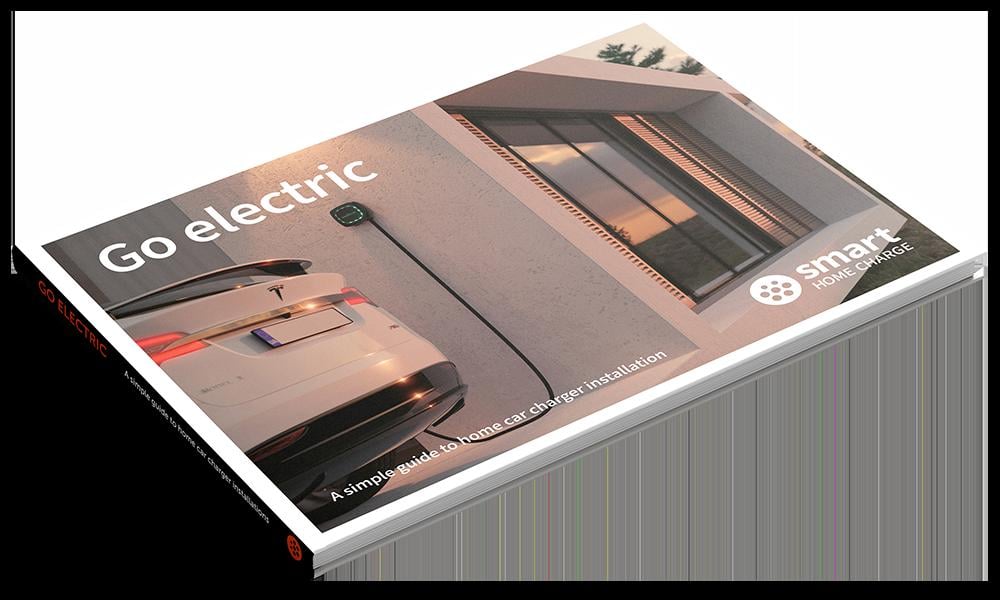
- Your FREE and exclusive interactive Go Electric guide
- The latest EV charger reviews
- New car releases and EV news
- App set-up guides and more electric car charging tips
You can unsubscribe at any time.
You are signing up to receive the Smart Home Charge newsletter. Terms and conditions apply.
Get to know your Simpson & Partners Home 7
What the LED lights mean on the bottom?
Securing your cable to the charging point (Home 7 untethered only)
Setting a schedule
Need to contact Simpson and Partners?

Charger isn't working? Check these steps first!
Is the cable plugged in correctly?
What charging rate can your vehicle accept?
Check the vehicle's onboard charging settings
Is your vehicle's settings clashing with your charger app schedule?
Has the charger tripped at the consumer unit?
Hardware reset the Simpson and Partners Home 7
Have you tried this?
Simpson & Partners Home 7 Advanced Troubleshooting
My Simpson and Partners Home 7 is not charging my vehicle
My vehicle is not charging at full power
My Home 7 continuously disconnects from my WiFi network
The problem with my unit is not listed on here or the advice given has not solved my issue
Step 1: Check the charger
Step 2: Download the Simpson and Partners app
Step 3: Set up the app
Setting up the wireless energy managerenergy manager
Download our FREE Go Electric guide to home charger installation.
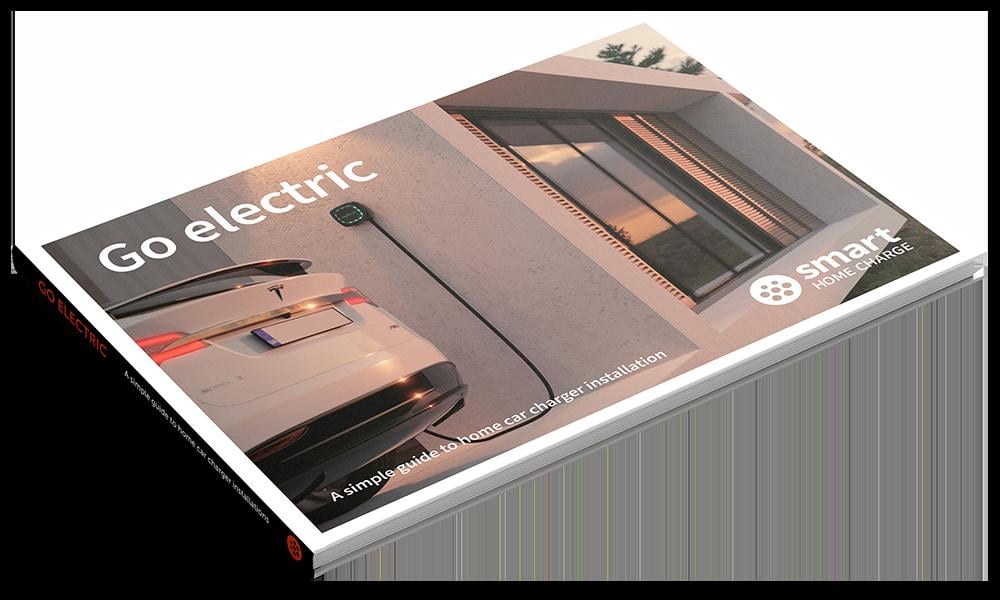
- Your FREE and exclusive interactive Go Electric guide
- The latest EV charger reviews
- New car releases and EV news
- App set-up guides and more electric car charging tips
You can unsubscribe at any time.
You are signing up to receive the Smart Home Charge newsletter. Terms and conditions apply.