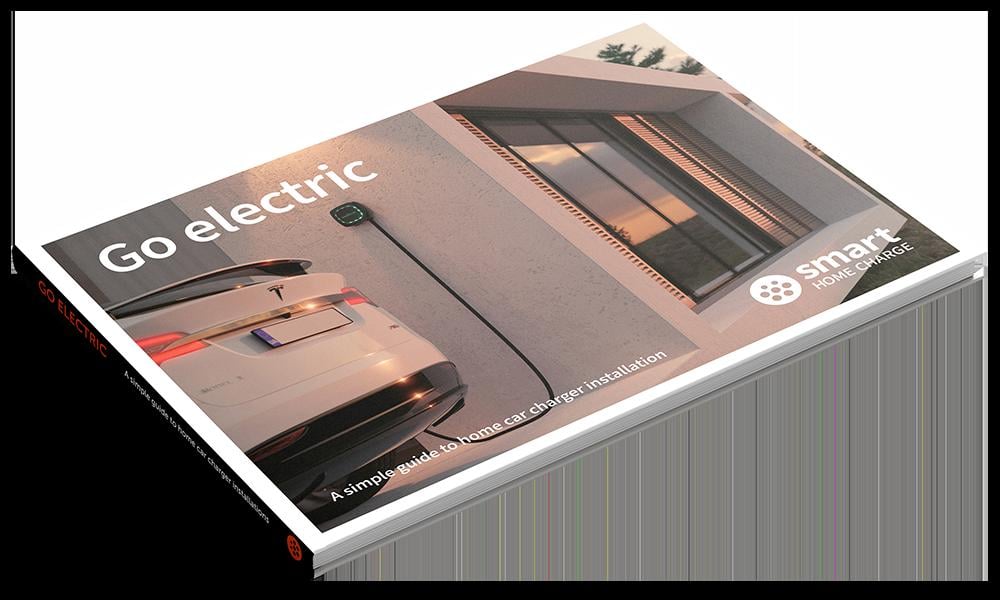
You can unsubscribe at any time.
You are signing up to receive the Smart Home Charge newsletter. Terms and conditions apply.
Access our FREE guide to home charger installation.
- Your FREE and exclusive interactive Go Electric guide
- The latest EV charger reviews
- New car releases and EV news
- App set-up guides and more electric car charging tips
Access our FREE guide to home charger installation.
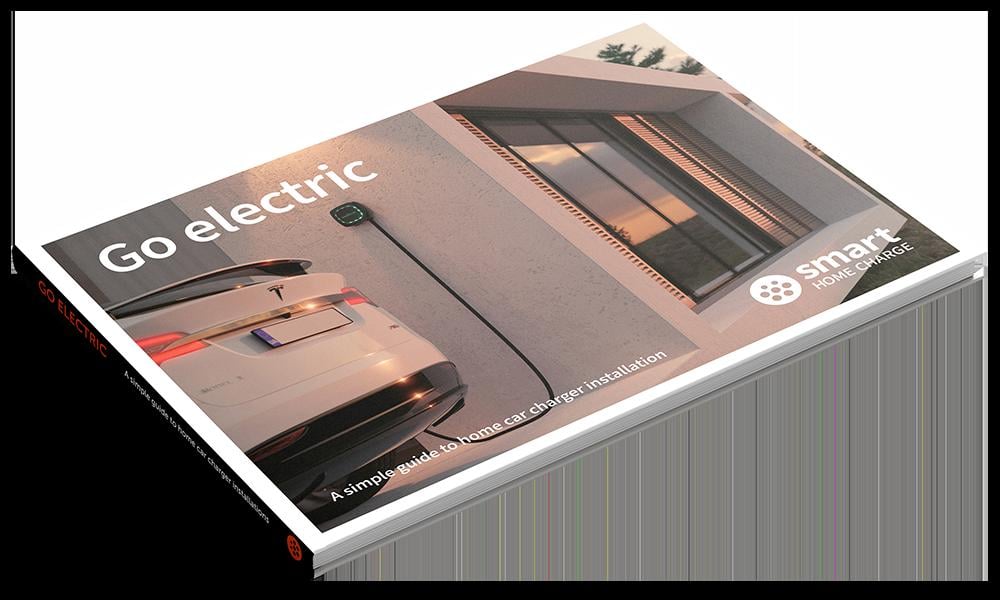
- Your FREE and exclusive interactive Go Electric guide
- The latest EV charger reviews
- New car releases and EV news
- App set-up guides and more electric car charging tips
You can unsubscribe at any time.
You are signing up to receive the Smart Home Charge newsletter. Terms and conditions apply.
Get to know your Hypervolt Home
Setting up a schedule
Switching charging modes (solar panel owners only)
What do the different coloured lights mean?
Need to contact Hypervolt?
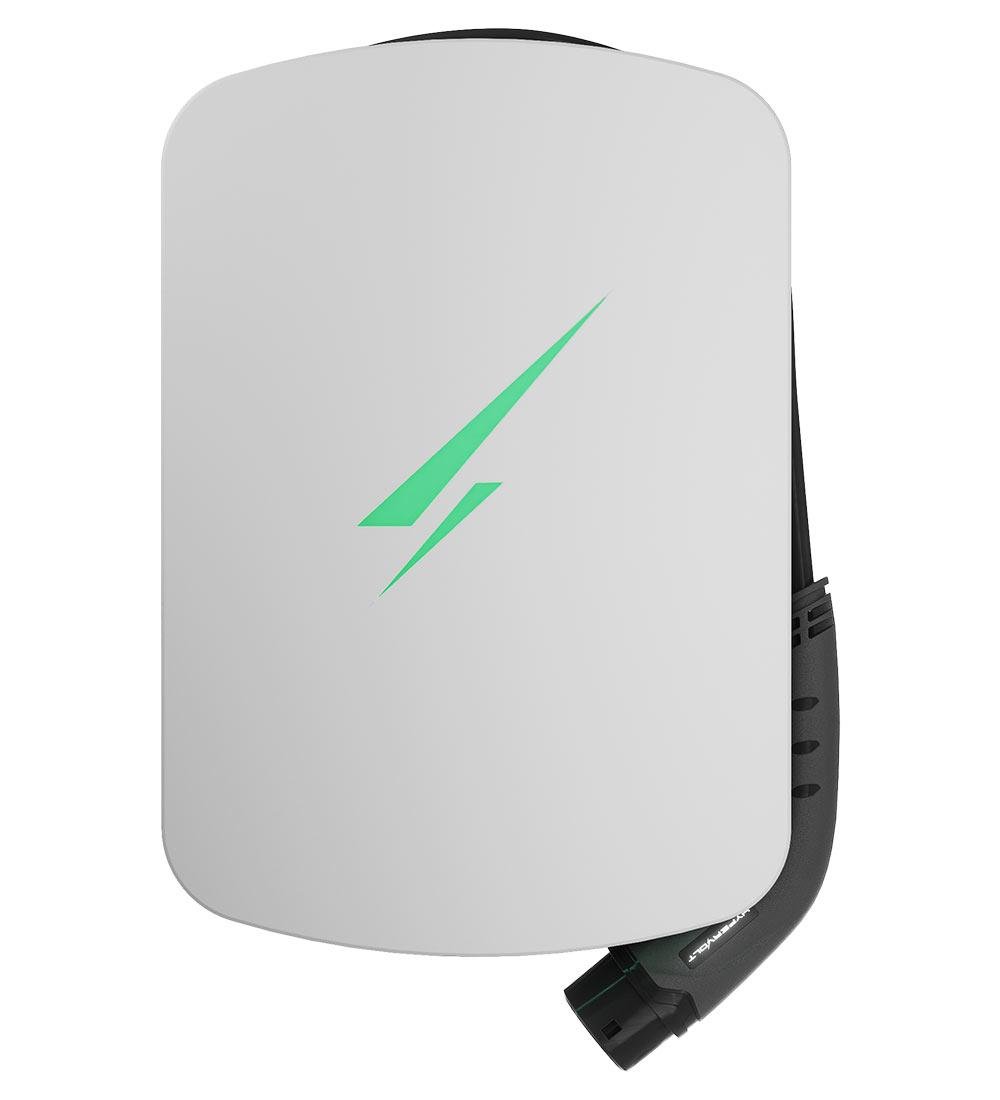
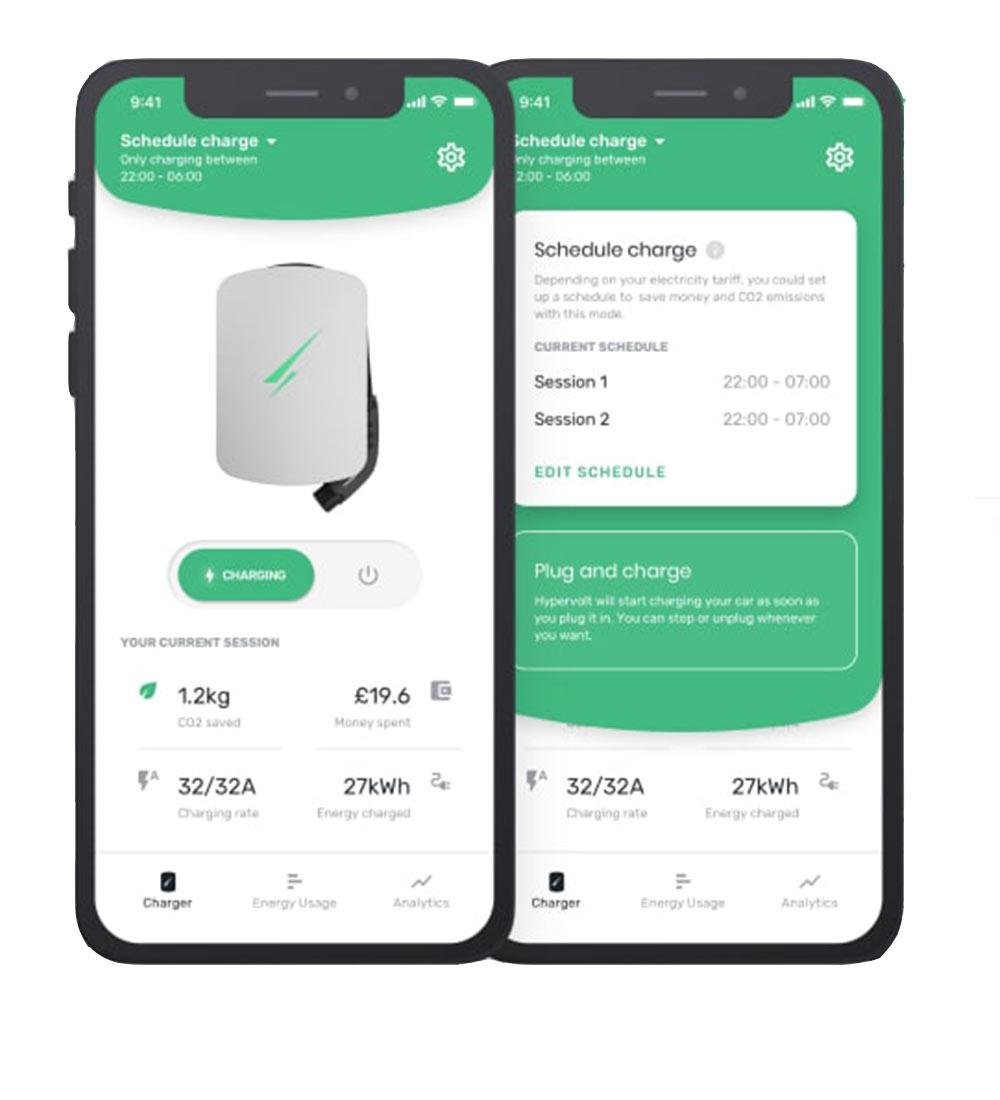
Charger isn't working? Check these steps first!
Is the cable plugged in correctly?
What charging rate can your vehicle accept?
Check the vehicle's onboard charging settings
Is your vehicle's settings clashing with your charger app schedule?
Has the charger tripped at the consumer unit?
Hardware reset the Hypervolt Home
Have you tried this?
Hypervolt Home Advanced Troubleshooting
My Hypervolt Home is not charging my vehicle
The problem with my unit is not listed on here or the advice given has not solved my issue
Step 1: Check the charger
Step 2: Download the app
Step 3: Set up the app
Step 5: After Pairing
Download our FREE Go Electric guide to home charger installation.
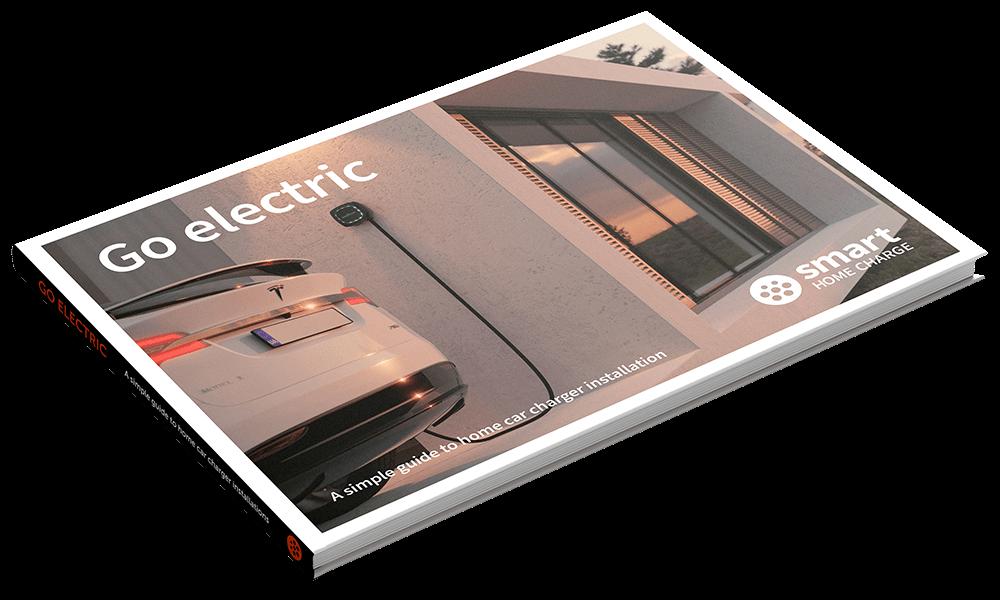
- Your FREE and exclusive interactive Go Electric guide
- The latest EV charger reviews
- New car releases and EV news
- App set-up guides and more electric car charging tips
You can unsubscribe at any time.
You are signing up to receive the Smart Home Charge newsletter. Terms and conditions apply.







