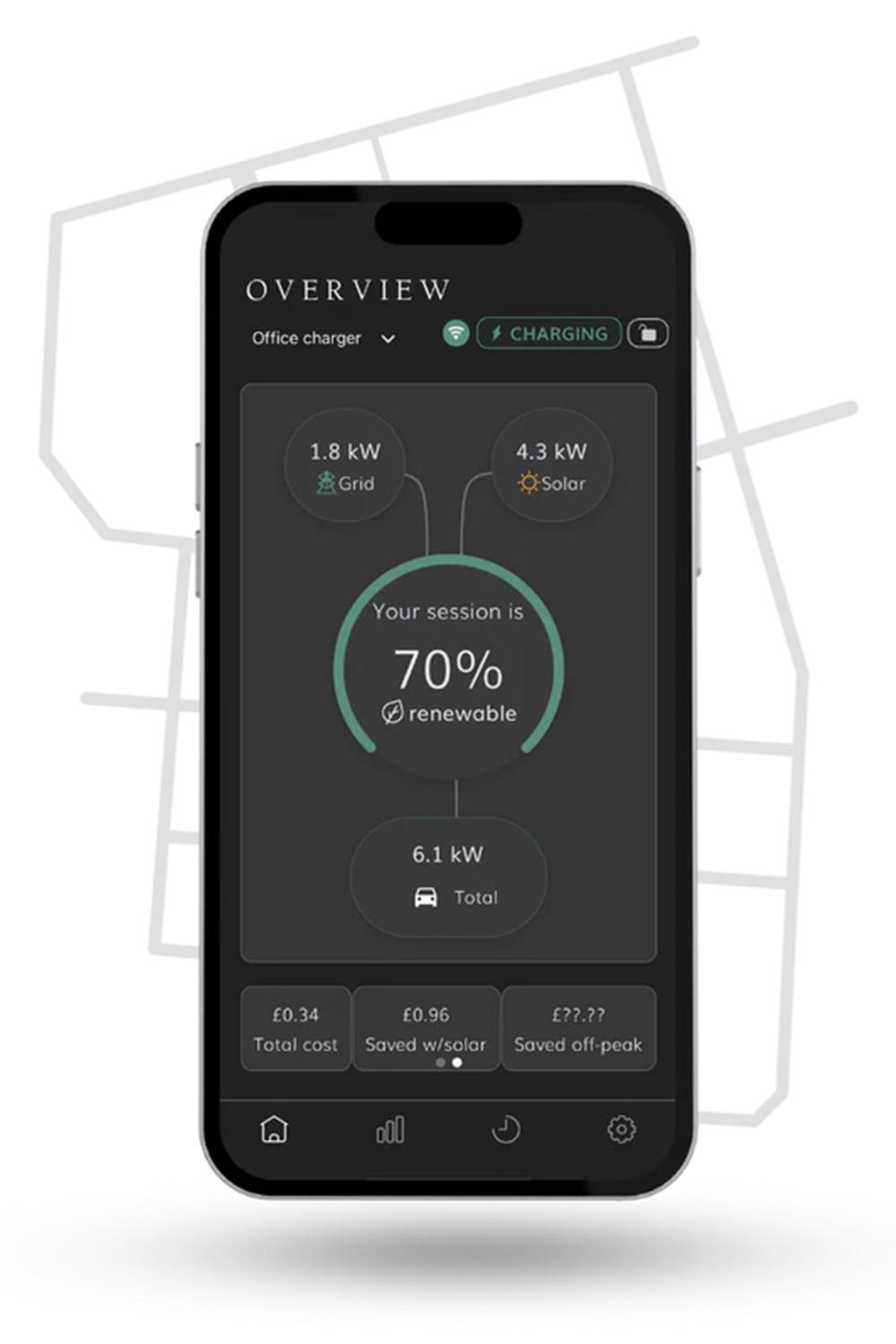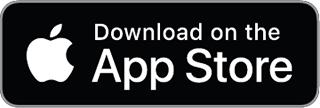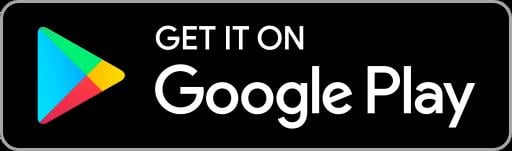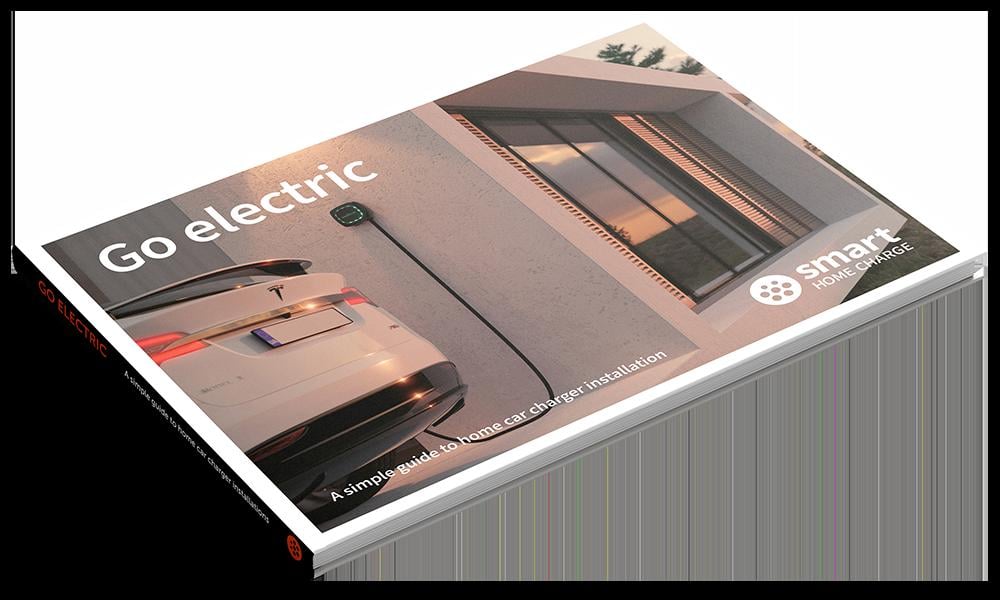
You can unsubscribe at any time.
You are signing up to receive the Smart Home Charge newsletter. Terms and conditions apply.
Access our FREE guide to home charger installation.
- Your FREE and exclusive interactive Go Electric guide
- The latest EV charger reviews
- New car releases and EV news
- App set-up guides and more electric car charging tips
Access our FREE guide to home charger installation.
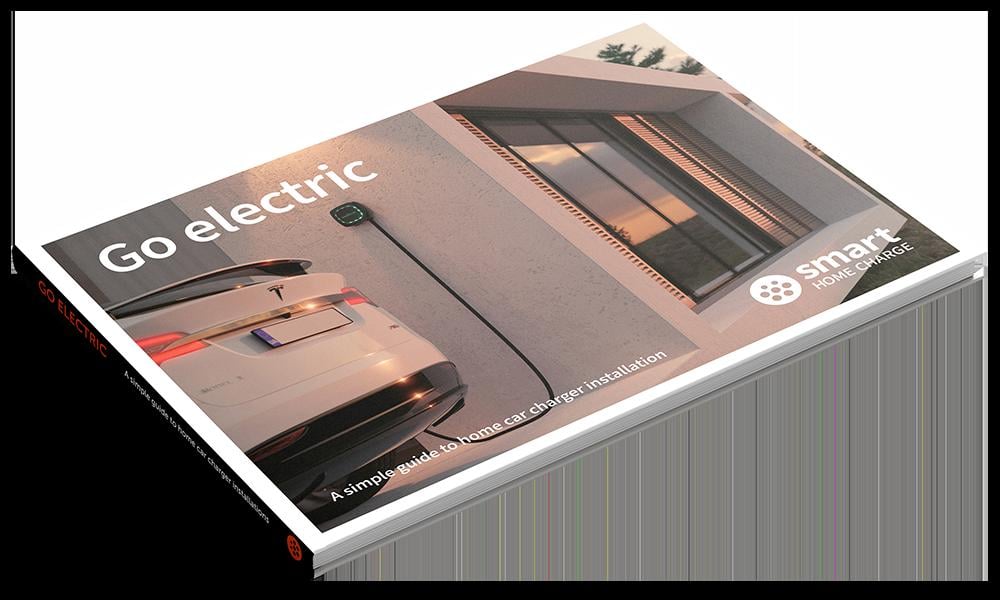
- Your FREE and exclusive interactive Go Electric guide
- The latest EV charger reviews
- New car releases and EV news
- App set-up guides and more electric car charging tips
You can unsubscribe at any time.
You are signing up to receive the Smart Home Charge newsletter. Terms and conditions apply.
Get to know your Andersen Quartz
What the LED lights mean on the bottom of the charge point ?
Starting a charging session with the Andersen Quartz
Scheduling a charge
Need to contact Andersen?

Charger isn't working? Check these steps first!
Is the cable plugged in correctly?
What charging rate can your vehicle accept?
Check the vehicle's onboard charging settings
Is your vehicle's settings clashing with your charger app schedule?
Has the charger tripped at the consumer unit?
Hardware reset the Andersen Quartz
Have you tried this?
Andersen Quartz Troubleshooting
My Andersen Quartz is not charging my vehicle
My vehicle is not charging at full power
My Andersen continuously disconnects from my WiFi network
The problem with my unit is not listed on here or the advice given has not solved my issue
Andersen Quartz Installation and Setup Guidance for installers
Step 1: Check the charger
Step 2: Download the Andersen EV app
Step 3: Set up the app
Step 4: Initial setup and pairing
Download our FREE Go Electric guide to home charger installation.
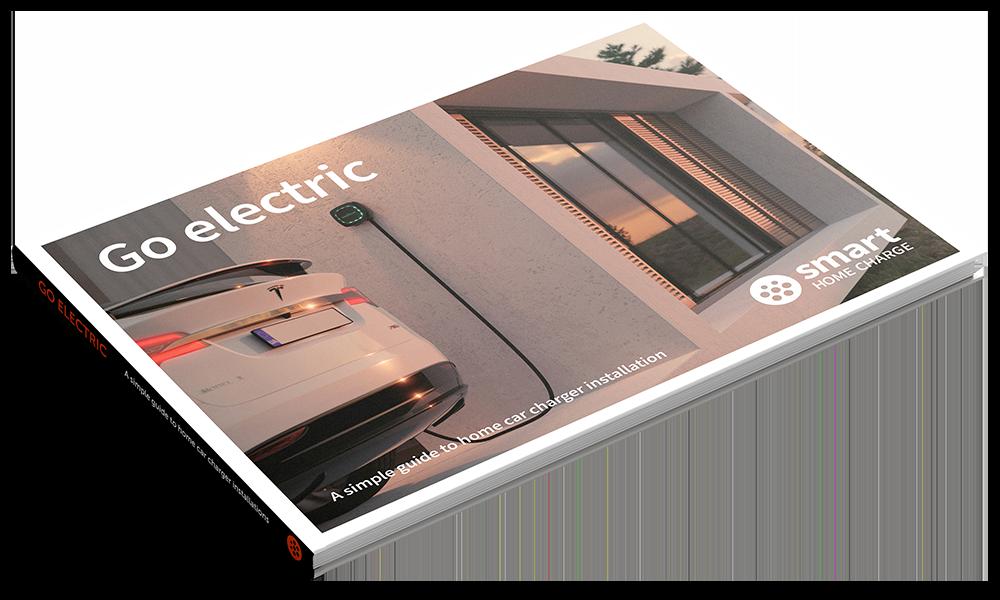
- Your FREE and exclusive interactive Go Electric guide
- The latest EV charger reviews
- New car releases and EV news
- App set-up guides and more electric car charging tips
You can unsubscribe at any time.
You are signing up to receive the Smart Home Charge newsletter. Terms and conditions apply.